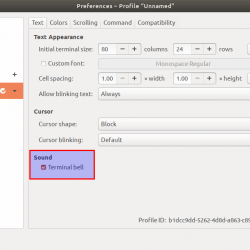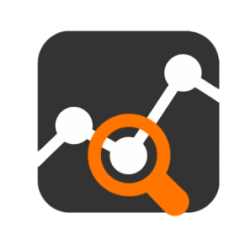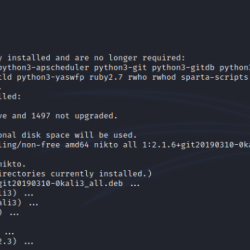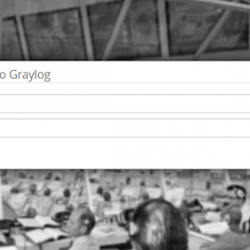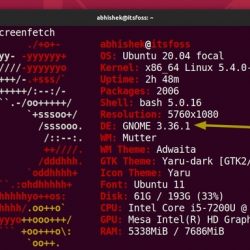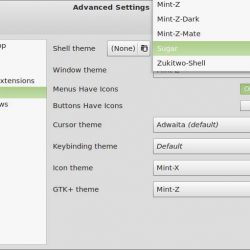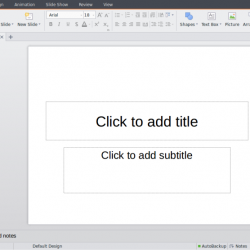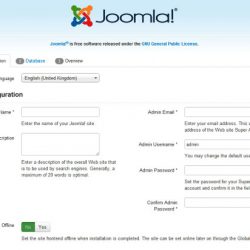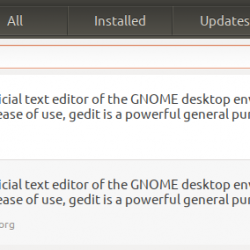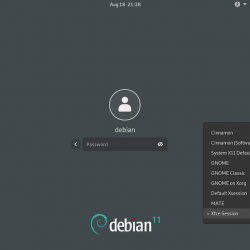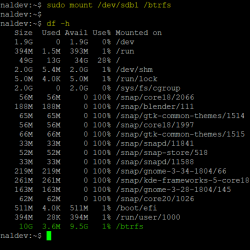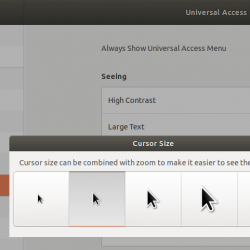什么是围棋?
走 是静态类型和编译的 谷歌开发的编程语言 并且通常被称为 高朗 由于其域名。 它是由 Rob Pike、Ken Thompson 和 Robert Griesemer 于 2007 年 消除影响编译速度、易于编程和安全的障碍。 在今天的文章中,我们将讨论 Go 的安装要求以及如何在 Ubuntu 20.04 上安装它。
在 Ubuntu 20.04 上安装 Go
要求
- 服务器:4 GB RAM 和 2 个内核。
- 操作系统:Ubuntu 20.04。
- Root 用户:我们以 root 用户身份执行所有命令。 如果您以普通用户身份运行命令,请不要忘记实现 sudo 命令。
安装方法
有两种安装 Go 的方法:使用 Ubuntu 存储库或官方 Golang 套件。
Ubuntu 存储库安装
如果特定版本或环境变量并不重要,最快和最简单的选择是从官方存储库安装。 在安装 Go 之前,最好先使用 apt update && apt upgrade -y 更新系统。
[email protected]:~# apt update && apt upgrade -y Reading package lists... Done Building dependency tree Reading state information... Done The following package was automatically installed and is no longer required: gradle-6.8.3 Use 'apt autoremove' to remove it. 0 upgraded, 0 newly installed, 0 to remove and 0 not upgraded. Reading package lists... Done Building dependency tree Reading state information... Done Calculating upgrade... Done The following package was automatically installed and is no longer required: gradle-6.8.3 Use 'apt autoremove' to remove it. 0 upgraded, 0 newly installed, 0 to remove and 0 not upgraded. [email protected]:~#系统更新后,您可以使用 apt install golang -y 安装 Go。
[email protected]:~# apt install golang -y Reading package lists... Done Building dependency tree Reading state information... Done Setting up golang-1.13-src (1.13.8-1ubuntu1) ... Setting up golang-1.13-race-detector-runtime (0.0+svn332029-0ubuntu2) ... Setting up libstdc++-9-dev:amd64 (9.3.0-17ubuntu1~20.04) ... Setting up g++-9 (9.3.0-17ubuntu1~20.04) ... Setting up golang-1.13-go (1.13.8-1ubuntu1) ... Setting up g++ (4:9.3.0-1ubuntu2) ... update-alternatives: using /usr/bin/g++ to provide /usr/bin/c++ (c++) in auto mode Setting up golang-src (2:1.13~1ubuntu2) ... Setting up golang-race-detector-runtime (2:1.13~1ubuntu2) ... Setting up golang-go (2:1.13~1ubuntu2) ... Setting up golang-1.13-doc (1.13.8-1ubuntu1) ... Setting up golang-1.13 (1.13.8-1ubuntu1) ... Setting up golang-doc (2:1.13~1ubuntu2) ... Setting up golang (2:1.13~1ubuntu2) ... Processing triggers for man-db (2.9.1-1) ... [email protected]:~#始终验证安装是否成功。
[email protected]:~# go version go version go1.13.8 linux/amd64 [email protected]:~#由于Go当前版本是go1.16.3,可以看到官方仓库没有安装最新版本。
官方 Golang Suite 安装
现在,我们将回顾如何从官方网站安装 Go。 您可以选择安装最新版本或特定版本的 Go。
下载去 通过选择您喜欢的操作系统。 正如我们刚才所说,最新的稳定版本是go1.16.3,但您也可以下载go1.15.11,因为它仍然是稳定的。
如果您还没有更新包,请更新包,然后下载存档。
[email protected]:~# wget https://golang.org/dl/go1.16.3.linux-amd64.tar.gz --2021-04-19 21:17:26-- https://golang.org/dl/go1.16.3.linux-amd64.tar.gz Resolving golang.org (golang.org)... 172.217.18.113, 2a00:1450:4001:82b::2011 Connecting to golang.org (golang.org)|172.217.18.113|:443... connected. HTTP request sent, awaiting response... 302 Found Location: https://dl.google.com/go/go1.16.3.linux-amd64.tar.gz [following] --2021-04-19 21:17:26-- https://dl.google.com/go/go1.16.3.linux-amd64.tar.gz Resolving dl.google.com (dl.google.com)... 142.250.185.238, 2a00:1450:4001:813::200e Connecting to dl.google.com (dl.google.com)|142.250.185.238|:443... connected. HTTP request sent, awaiting response... 200 OK Length: 129021323 (123M) [application/octet-stream] Saving to: 'go1.16.3.linux-amd64.tar.gz' go1.16.3.linux-amd64 100%[===================>] 123,04M 10,7MB/s in 11s 2021-04-19 21:17:38 (10,8 MB/s) - 'go1.16.3.linux-amd64.tar.gz' saved [129021323/129021323] [email protected]:~#确保使用 sha256sum 命令验证所有内容都已正确下载。 我们可以验证代码中返回的键值是否与 SHA256 校验和 Golang 下载页面上的值。
[email protected]:~# sha256sum go1.16.3.linux-amd64.tar.gz 951a3c7c6ce4e56ad883f97d9db74d3d6d80d5fec77455c6ada6c1f7ac4776d2 go1.16.3.linux-amd64.tar.gz [email protected]:~#现在,提取文件。
[email protected]:~# tar xvf go1.16.3.linux-amd64.tar.gz [email protected]:~#接下来,在您的配置文件中设置路径。
[email protected]:~# nano ~/.profile [email protected]:~#添加以下值,然后保存。
GOPATH=$HOME/work PATH=$PATH:/usr/local/go/bin:$GOPATH/bin将更改应用到配置文件。
[email protected]:~# source ~/.profile [email protected]:~#验证 Go 是否已安装并正常工作。
[email protected]:~# go version go version go1.16.3 linux/amd64 [email protected]:~#使用 Go
让我们检查一个真正的小项目的所有内容。 所有创建的包都必须在 GOPATH 环境变量中指定的文件夹中,这就是我们现在要做的。
使用下面的命令创建一个文件夹。
[email protected]:~# mkdir -p ~/work/go/ [email protected]:~#现在,导航到您创建的文件夹。
[email protected]:~# cd ~/work/go/ [email protected]:~#让我们使用 nano 编辑器创建我们的应用程序文件。
[email protected]:~/work/go# nano helloworld.go下面是对下面代码的每一部分完成的内容的解释:
- 包主: 声明一个包(包是一种对由一个目录中的所有文件组成的函数进行分组的方法)。
- 导入“fmt”: 导入 fmt 包,其中包含格式化文本的功能。
- 函数主(): 运行主函数。
- fmt.Printf (“Hello, Liquid Web!)n”): 打印一条消息。
package main import "fmt" func main() { fmt.Printf("Hello, Liquid Web!)n") }使用 build 命令构建程序。
root @ host: ~ / work / go # go build helloworld.go root @ host: ~ / work / go #使用以下命令运行应用程序。
root @ host: ~ / work / go # ./helloworld Hello, Liquid Web!) root @ host: ~ / work / go #结论
在本文中,我们介绍了如何在 Ubuntu 20.04 上安装和测试 Go 编程语言。 Go 消除了影响编译速度、易于编程和安全的障碍。
发现 Liquid Web 提供的各种托管解决方案和附加组件,以满足您的需求。